Three Powerful Columns (Not many people know about.)
SharePoint has lots of terrific functionality. Some of it can be fairly difficult to find. The three columns this post is about are definitely difficult to find and many SharePoint developers and people I have talked to do not know they even exist. I have decided to write a quick post on these columns so that everyone can know a little bit more about these powerful field controls SharePoint has built.
In a typical SharePoint list (with features turned on) we see the following column field types to create our column based on:
What’s interesting is that within the site columns list we get the option of a few extra field types for our columns. In particular the following three are available and are otherwise unavailable in a list’s create column view.
So what do these columns do?
|
Select This |
To Display This |
|
Full HTML content with formatting and constraints for publishing |
Columns that display the contents of the HTML Editor Web Part. Content and formatting constraints may be applied to the column. |
|
Image with formatting and constraints for publishing |
Columns that store links to images defined in the item properties. Each column displays an image, and optional formatting and constraints may be applied to it. |
|
Hyperlink with formatting and constraints for publishing |
Columns that store hyperlinks and display the names of hyperlinks defined in the item properties. Link formatting and constraints may apply. |
Here are some common examples of when these columns can come in handy. Let’s say you have a publishing site and are creating content via list technology. So to create a new article and show this article in the news section of your site you populate Rich Text and HTML. The problem in a publishing environment is sometimes you need to limit the options of the people creating content. This way it ensures that everything shows up according to your colour schemas and the such. Well the “Full HTML content..” column can be used to do just that. Since you can modify the buttons available on this one it is possible to limit what functionality is available to users.
The image and link columns talked about here are also terrific. Provinding users with a more user friendly way of adding images, or links (with browse dialogs and the such) rather than having to manually input the URL of the image or web reference.
Here are the columns in action:
Again with some content, note that I can change the size of the image (among other things) which is more than the hyperlink (formatted as an image) can provide.
And here you can see them in Datasheet view where we can see the actual content that would be rendered via XSLT in a content query web part or data form web part.
I highly recommend taking a look at these columns if you haven’t already as they can really help in deployments of publishing site solutions and like I said, they are kind of hidden away since they are only visible typically in the create site column page.
Note: If you are having trouble finding these site column types (from the list, or wish to add them to a list) keep in mind that the columns I mention in this post are all only available under the “Site Columns” and require you to create a new site wide available column before you can add it to a list.
Update: To clarify/respond to questions I have recieved tossing some related links here.
- If you are looking to change styles: https://sharepointkb.wordpress.com/2008/08/01/sharepoint-html-editor-styles/
- If you are looking to remove or customize buttons: https://sharepointkb.wordpress.com/2008/08/01/how-to-customize-and-remove-buttons-from-the-html-editor/
- If you are looking to add a button: http://msdn.microsoft.com/en-us/library/ms520217.aspx
Wishing you all of the best,
Richard Harbridge
Tags: Full HTML content with formatting and constraints for p, Hyperlink with formatting and constraints for publishin, Image with formatting and constraints for publishing, SharePoint Columns, SharePoint Field Types
You can comment below, or link to this permanent URL from your own site.
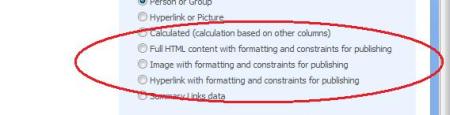



September 17, 2008 at 5:11 pm
And where do I find these columns?
I’ve looked through the “Site Columns” list and cant find any of the three columns you mention. I have all features enabled (thought it may be one of them that wasn’t turned on), but cant find them.
Where would they be?
– Dez
September 17, 2008 at 5:18 pm
Never mind…I figured it out. You didnt specify that I had to create a new “Site Column” (before creating a new column in my list) using one of these types in order to make it available in my target list (from your description it appeared that one would’ve already existed, which was not the case).
I clicked on “Create” in the “Site Columns” list and found the column types listed there (you may want to append your article to include this ‘important’ step).
– Dez
March 5, 2010 at 1:37 pm
I am unable to find the site column under Create. Could you elaborate more on how I can add this?
Thanks.
March 5, 2010 at 5:05 pm
Are you sure you are looking at the right spot? Remember these columns are only available under site columns, NOT under a typical list column. If it’s not showing up in the site columns it may also be that you do not have MOSS and instead are using WSS.
Hope this helps,
Richard
April 23, 2009 at 4:46 pm
How do I set up the Full HTML content so I can ” modify the buttons available on this one it is possible to limit what functionality is available to users”? Could you elaborate this a little bit more? Thanks.
April 23, 2009 at 5:28 pm
If you are looking to change styles: https://sharepointkb.wordpress.com/2008/08/01/sharepoint-html-editor-styles/
If you are looking to remove or customize buttons: https://sharepointkb.wordpress.com/2008/08/01/how-to-customize-and-remove-buttons-from-the-html-editor/
If you are looking to add a button: http://msdn.microsoft.com/en-us/library/ms520217.aspx
Hope this answers your question Peggy,
Richard
October 20, 2011 at 3:00 pm
[…] Three Powerful Columns (Not many people know about.) SharePoint has lots of terrific functionality. Some of it can be fairly difficult to find. The three columns this post is about are definitely difficult to find and many SharePoint developers and people I have talked to do not know they even exist. I have decided to write a quick post on these columns so that everyone can know a little bit more about these powerful field controls SharePoint has built. […]